This entry originally appeared on my disability blog, I hate stairs.
By Matt Watson
Update 6/2/2018: As of version 10.13, macOS ships with a proper on-screen keyboard called Accessibility Keyboard. More details about the new keyboard here. -Blake
Update 9/6/2009: The Keyboard Viewer’s modifier keys (including shift) seem to be working in Mac OS 10.6 (Snow Leopard) as expected when the “sticky keys” universal access feature is turned on. Even without sticky keys on, caps lock seems to work properly. Snow Leopard is a $29 upgrade from Leopard (Mac OS 10.5). -Blake
Matt, here. Like my brother Blake who runs this blog, I have some trouble typing, although the word “trouble” may be kind of stretching it. I can use a regular laptop-sized keyboard, but it takes a little work to get my left arm on the table to be able to operate the keyboard. And after a while of holding my arm on the table, my hand starts going to sleep. Therefore, when I’m at home relaxing from a hard day’s work, or when I’m being lazy, I just use the mouse and an onscreen keyboard to type unless I’m writing a lengthy e-mail message or a treatise on things like … well, onscreen keyboards.
This is where the problem begins. Short story: Apple computers’ “Keyboard Viewer” sucks primordial fluid. Long story: After reading countless news articles on how Twitter will change our lives forever, I’m sitting at home making def tweets and checkin’ the latest on Facebook, when suddenly I have to type a capital letter (because I’m proper like that and haven’t yet fallen into the habit of typing everything lowercase). And not only do I need to type a capital letter, but I also have to type @sexxybbaby4x92. However, the modifier keys (e.g. caps lock, shift, control, command, etc.) on Mac’s Keyboard Viewer do not stick when they are clicked. That means you can’t click on “shift” then on “2” to write the @ symbol or “A” to write a capital A. What I usually end up doing is holding down the shift button with my righthand index finger while I aim the cursor and click the mouse with my middle finger, a stunt that has taken me months to master.
But yesterday, I got sick and tired of it all, and I asked Blake where on the Internet I could download Keystrokes, which is what he uses. He was like, “Just google it, but it costs like 300 bucks. Get Voc Rehab to pay for it.” “Screw that,” I said. I’m not going to pay $300 just to be able to push the dang shift key. Windows comes with a free Onscreen Keyboard that works perfectly. Surely Mac wouldn’t let themselves get beat out on something so simple as an onscreen keyboard with a functioning shift key. Surely there was a way to make the infamous Keyboard viewer work. Aha! Sticky keys. Just turn sticky keys on and it will work.
Nope. OK let’s see. Aha! Just hack the system. Well, two problems here: 1) I don’t know how to hack the system even with good directions, and 2) it still doesn’t work that well for people who have tried it. For instance, on the Apple discussion page, one disgruntled customer “even tried trashing ~/Library/Preferences/com.apple.KeyboardViewerServer.plist and ~/Library/Preferences/com.apple.universalaccess.plist, but these were also no help at all.” Whatever that means, but you get the point.
OK, I’m starting to get tired at this point. I begin to slowly accept defeat. As one blog commentor said on The Apple Blog, “Apple just informed me that I’m the proud owner of a useless Macbookthere is no fi[x] for the shift problem on the onscreen keyboard.” So many others got the same response from Apple, with one person even claiming Apple told her they would fix it on the next version but never did.
So then I’m like, “Well that sucks. Looks like I’m going to have to search for some kind of freeware point-and-click keyboard program.” Nope, they all cost money, and I’m not paying money when it is my Windows-given right to be able to operate the onscreen keyboard shift key for free, dadgumit.
In a conversation with my brother, I found out the key difference between the Windows Onscreen Keyboard and the Apple Keyboard Viewer. Windows means for its keyboard to function as an accessibility feature. That is, it is meant specifically for people with disabilities who have trouble typing. It is even listed under “Accessibiity.” However, the Keyboard Viewer’s primary funtion is to be able to find the hidden keys. In other words, if I hold down shift, I can bring up the Keyboard Viewer and see that shift+2 would be @ or that option+N would be the Ë sign or that shift+option+? would be the backwards question mark (¿) that comes in so handy when I’m typing my Spanish essays. So, the Keyboard Viewer is not really meant as an onscreen keyboard, and indeed it’s not even listed under the computer’s “Universal Access” section. There is another section where you find it (“International”).
“That’s stupid,” I said. And for good reason. Apple has lied to me! I say this because in the “Accessibility” section of their Web site under “Physical & Motor Skills,” it says the following:
Onscreen Keyboard
If you find it easier to use a pointing device than a keyboard, you can use the Keyboard Viewer to enter text. You’ll find this onscreen keyboard in the International pane of System Preferences. Keyboard Viewer floats above other applications (so you can’t misplace it). It can be displayed small or big, and, though you “type” with a mouse or other pointing device, it otherwise works just like a physical keyboard.
LIES!!! It is not a real onscreen keyboard and it does not work just like a physical keyboard.
The real issue that bothers me is that many people all over the Internet have complained to Apple about this and Apple just won’t fix it. It’s so utterly simple. Just make the modifier keys stick on the Keyboard Viewer. Simple, simple, simple. Yet Apple either makes empty promises about fixing it or refers people to outside software they have to buy. Come on, Mac. You’re gonna let PC be the disabled-friendly computer? The Keyboard Viewer may seem like a small feature no one really cares about, but hundreds of people with disabilities who have trouble typing have found the Windows Onscreen Keyboard extremely helpful, especially when they are at public computers in places like libraries, where they haven’t installed $300 software. Yet, when we go up to a public Mac computer with a physical keyboard that may be too big for us to handle, we have to rely on the Keyboard Viewer as the next best thing to an authentic onscreen keyboard. C’mon.
If you’re dying to know, the only free thing I have found on the Internet is something called Kiiboard that looks like this on my computer screen:
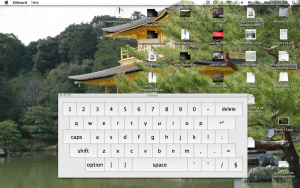
Kiiboard
Yeah, it’s huge, and you can’t resize it either. And don’t make the mistake of calling this an onscreen keyboard. As the site I linked to says, it was “originally designed for use with the Wii Remote IR mouse driver for Mac OS X.”
If you happened to have found any other better free alternatives, please let me know. Thanks.