My journey with the Chubon keyboard layout
In high school, I still had the ability to handwrite, albeit with some difficulty. Toward the end of high school in the early aughts, I was given use of an ancient computer for completing some of my assignments. At that time, typing on a keyboard was easier than handwriting.
After starting college in fall 2003, I continued to experience muscular atrophy in my hands. I was still able to type, but it was slow. I needed a laptop-sized keyboard because full sized ones were too difficult.[1]
Over the course of the late 2000s, SMA swallowed the remaining strength in my hands. After a creative-but-doomed last ditch effort, I was forced to transition to alternate forms of input. I played around with dictation but was frustrated by it. My main form of input became the onscreen keyboard (abbreviated OSK).
Windows has a built-in onscreen keyboard:
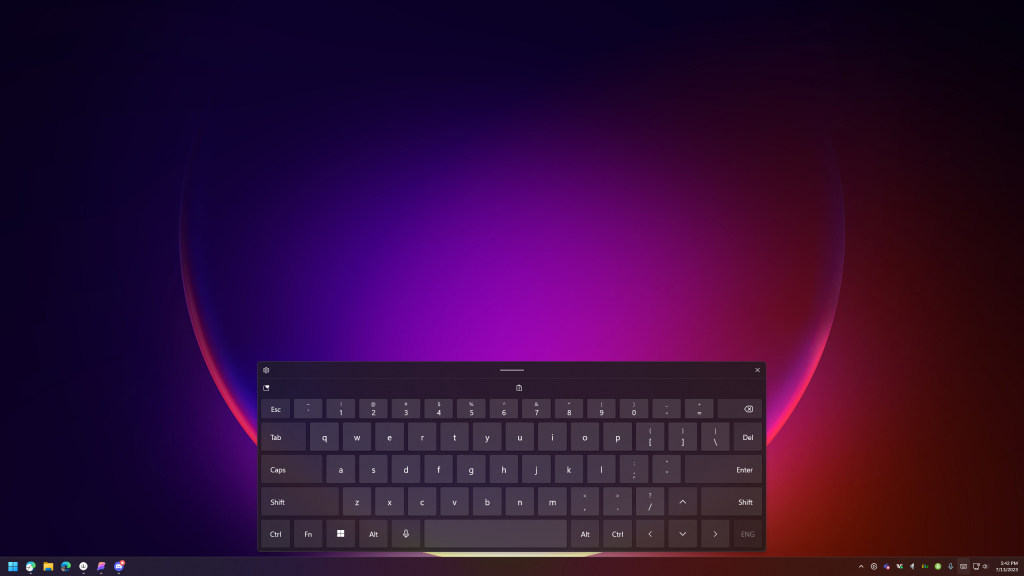
Macs come with an extremely powerful onscreen keyboard now, but they didn’t until the mid-2010s. Prior to that, they had something called the Keyboard Viewer which was a barely functional onscreen keyboard that was originally designed (I’m assuming) for displaying the alternate functions of keys when various modifiers are held down.
Fortunately, Mac users at the time had a good third party option.
AssistiveWare KeyStrokes
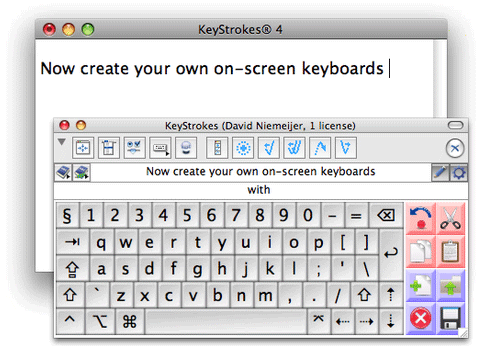
KeyStrokes was a third party onscreen keyboard for Mac. It had a number of huge improvements over the Keyboard Viewer and even Windows’ OSK.
- Word and phrase prediction (the Windows OSK has this now)
- Custom keyboard layouts
- Custom buttons, which could emulate other keys or even run complex macros
- Dwelling, an input mode that lets you activate a key by hovering the mouse pointer over it for a specified amount of time
- Fully resizable
- Honestly, all sorts of other things I can’t remember
While I still loathed typing on an OSK, I was glad to have it.
But my average words-per-minute plummeted. There was something so slow and tedious about typing with a mouse. The most annoying part was the jumping around the keyboard. Why couldn’t all of the common letters be in one spot?
Then I noticed one of the custom keyboard layouts that KeyStrokes came with: Chubon.
I had no idea what that word meant, Chubon. It would be sometime before I realized it was a name.
It was strange, having been used to QWERTY. But being a nerd and a programmer, I had often heard of people changing their keyboard layout to Dvorak. This was the same thing. Not the same layout, but a layout made to be more efficient than QWERTY.
The difference was that it was optimized for people typing with a single finger or a typing stick. This was exactly what I needed. A mouse pointer may as well be a finger.
I made the switch and taught myself the new layout by playing typing games on the web.
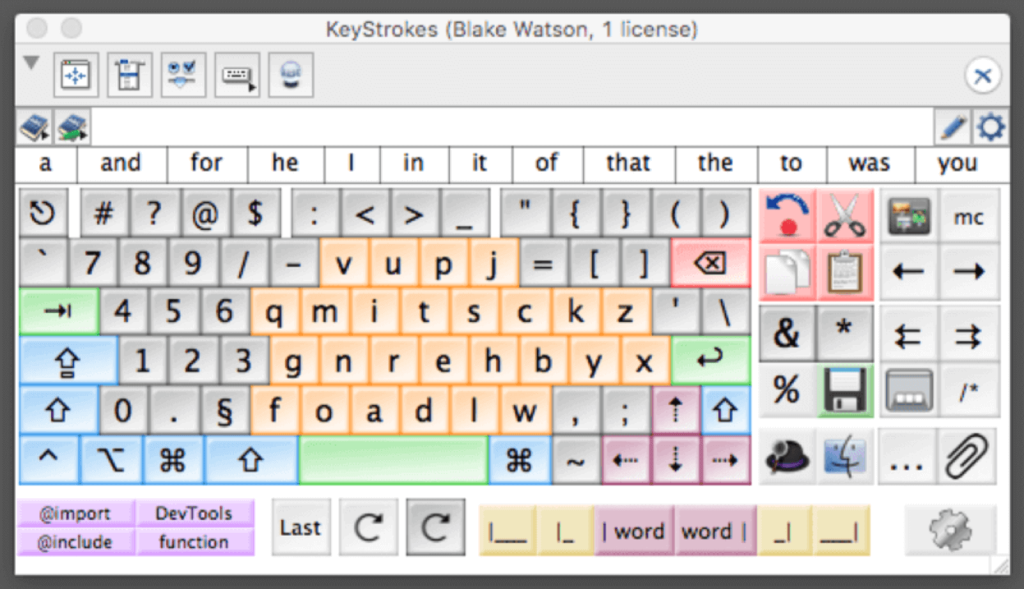
The Chubon layout
I became obsessed with this keyboard layout. I wanted to know more about it. Where did it come from? Was Chubon a person? If so, who were they?
It turns out that my beloved keyboard layout was designed during a research project in the eighties by Dr. Robert Chubon. He was interested in optimizing a layout for single-digit entry because he typed using a typing stick.
Dr. Chubon (Bob) was paralyzed as a high schooler during a trampoline accident. In the mid-eighties, while working as a professor at the University of South Carolina, he had so much typing work that needed to be done that he was becoming overwhelmed. He sought a way to increase his words per minute. This is what he came up with.

You can read all about it in his journal article if you are so inclined, but I will give you the quick rundown.
It’s based on letter frequencies and is arranged in a target-like layout with the most common letters being clustered in the center. The E serves as the bullseye (he even color coded the E key red). Lesser used characters are pushed to the periphery.
The Chubon layout reduces the amount of movement the typist needs to make in order to bounce around the keyboard spelling words. This might seem like a minor improvement, but I can say from experience that the difference is huge. It’s quantifiably better in terms of typing speed but it is also qualitatively better in terms of reducing tedium and making typing more enjoyable.
Writing had become such a chore, but once I got the hang of this keyboard layout, I could see the light at the end of the tunnel—typing wouldn’t always be a terrible slog.
I would soon be using a form of single-digit entry that wasn’t a mouse pointer. It was a method of typing much more mainstream than an OSK. It was called iPhone.
Bringing the Chubon layout to iPhone
I had been spoiled by using the Chubon layout on my Mac. I was not taking very kindly to having to use QWERTY again on my iPhone.
Specifically, I found that a good way to type on my computer was to use the iPhone as an external keyboard. This was possible thanks to a category of apps than I call “remote apps.” There were a handful of these at the time. But the one I was using most was called HippoRemote.
Remote apps let you use your phone as an external keyboard and mouse for your computer. This was of particular interest to me because at the time I had plenty of hand strength to type rather quickly on a phone. The ability to transfer that to my computer was a huge win in my continual search for a better way to type.
At the time, there was no way to change out the standard iOS keyboard.[2] But HippoRemote had a concept of custom panels, typically used for controlling media playback. As a result, it had an interesting feature that would let you create your own custom key panel.
It was a bit clumsy, due to some limitations with the feature, but I managed to put together a Chubon keyboard panel for HippoRemote.
After a couple of years of using this serviceable but awkward keyboard panel, I set out to make a real remote Chubon keyboard. One that didn’t need a whole extra set of keys just for capital letters. One that behaved more like an iPhone keyboard.
I put together a little app[3] that had a proper Chubon layout[4] and behaved more like a remote keyboard. It ran as a homescreen app on my iPhone and enabled me to use the Chubon layout on the phone to type on the Mac.
It was my greatest typing achievement since my transition away from physical keyboards. But it wouldn’t last. As I once said of SMA:
It keeps taking and taking. Its hunger is never filled nor its thirst quenched.
My hand weakened to the point where I could no longer use my creation. I transitioned to using KeyStrokes full-time. But there was a problem. KeyStrokes was aging software. The developer couldn’t justify a large overhaul because he was focused on other, more popular accessibility apps. KeyStrokes was on life support, in danger of breaking down completely with each new release of macOS.
But Apple worked with AssistiveWare and something incredible happened.
The macOS Accessibility Keyboard
Apple recreated much of KeyStrokes’ capabilities in the form of a new built-in OSK called the Accessibility Keyboard. The first iteration was a bit janky, but after a few releases it was capable enough for me to jump ship from KeyStrokes, which ceased to work not long after.
The essential features of the Accessibility Keyboard were, for me, the ability to create a custom layout and the ability to add custom buttons to execute key combo presses. I was able to create the Chubon layout and use the Accessibility Keyboard full-time.
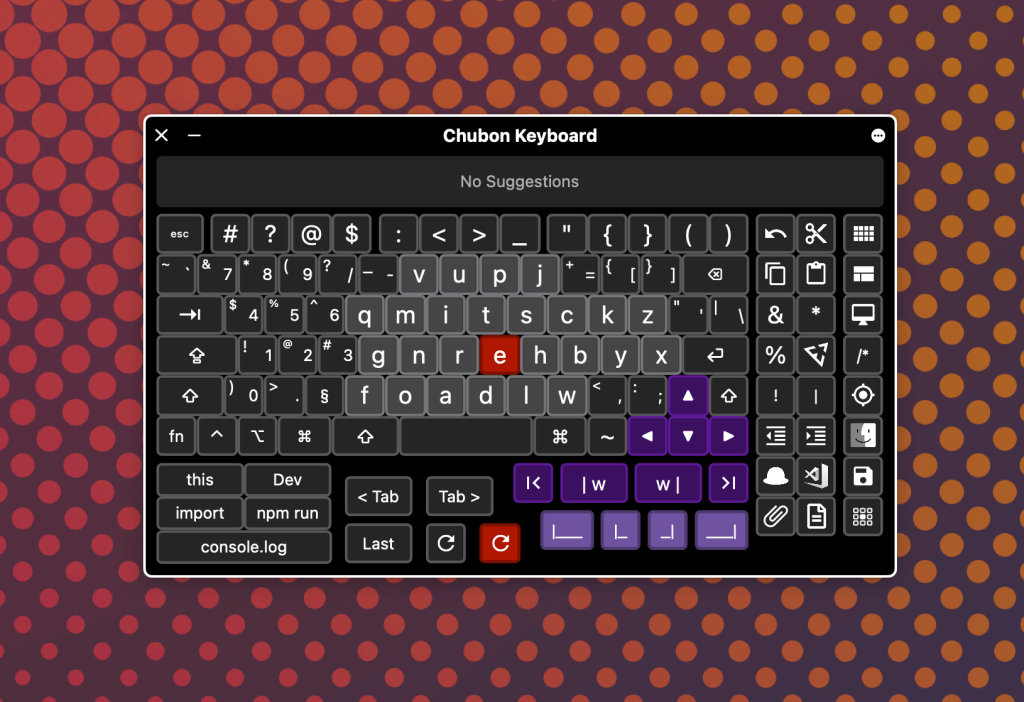
Bob
I corresponded with Dr. Chubon several times in the 2010s (he signed his name, Bob, in emails to me). He seemed delighted that his work from the eighties lived on, coming to new platforms he could have never imagined in the eighties.
Dr. Chubon impressed me. I consider him as a sort of disability renaissance man. His academic field was rehabilitation counseling, but he also picked up programming and playwriting. All of this while facing the challenges of a twentieth-century society that had only just begun to be more accepting of people with disabilities.
Dr. Chubon self-published an autobiography in 2010 and it’s a delightful little read. As a fellow disabled person I can relate to much of his story. We hate to use the i-word but I was nonetheless inspired by what he accomplished and how he used his skills and abilities to help others.
I was feeling overwhelmed with gratitude and nostalgia late one night this week and decided to email him again to express my thanks and appreciation for his work on the Chubon layout. I was saddened to discover that he had died in April of 2022, and his wife had died in May of this year.
I left a note on his obituary page and watched a video his family had made of spreading his ashes on family land.
I didn’t know him closely, but he affected my life greatly. It’s hard to imagine that I would have accomplished what I have if not for his keyboard layout. That sounds like hyperbole—and maybe it is—but it’s how I feel.
Resources
I hope to put up a one-page site on all things Chubon layout[5], but until then I can offer some links to existing stuff.
I don’t know if Dr. Chubon’s website will remain online so I’m going to link to documents that I’m hosting myself. But if it still works, you can visit his webpage here:
Dr. Chubon’s work
Stuff I’ve written about the Chubon layout
- Writing and coding with the macOS Accessibility Keyboard
- More efficient typing with the Chubon keyboard layout
Further research
The Chubon layout was developed for hardware keyboards. In particular, it was intended to be implemented by remapping the keys of off-the-shelf keyboards, so as to be practical and affordable for people with disabilities.
It was also primarily developed around typing-stick typing, which introduces some different variables that aren’t present on virtual keyboards—keys on the bottom row being easier to physically access, for example.
Further research has been done and hypothetically faster layouts have been developed. I’m not sure if I’ll be switching to something else anytime soon but I love that work being done in this area.
Speech recognition
If you can’t use a physical keyboard, another typing option is speech recognition. There have been big developments in this area and I’ve covered one of them, Talon, several times.
I’m not always in an environment where I can use speech recognition and sometimes I just prefer the onscreen keyboard. But I mention it here because it can be a powerful tool for people who need it.
Part of the appeal of compact, laptop keyboards was the fact that the keys were usually flatter and flush, allowing my fingers to slide across them without lifting them up. ↩︎
It wasn’t even called iOS at the time. It was called iPhone OS. ↩︎
For the dev nerds, I made a tiny desktop app in Python using Tkinter. It’s only purpose was to give me a button that would fire up a PHP server that served a single-page app over the local network. That app passed encoded key commands over the wire where the PHP server would parse them and execute them with AppleScript. Yes, I realize how ridiculous that sounds. ↩︎
Ok I actually used a variant of the Chubon layout that moved the “J” key to the end of the top row. I also have never used his numbers layout as I prefer a numpad layout for those. ↩︎
I’ve already secured the domain name, which means 90% of the work is done and there’s no excuse for the near-certain procrastination of this project, which will cause me shame and regret annually when the domain comes up for renewal. ↩︎
